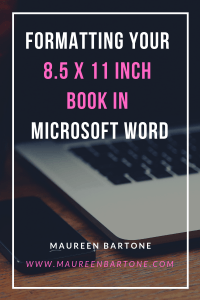
This is a fast and easy tutorial on formatting the layout of your 8.5 x 11 inch book in Microsoft Word. The instructions below will put your manuscript in the correct format for an 8.5 x 11 inch book and they conform to Amazon’s KDP required formatting guidelines for an 8.5 x 11 inch book as well. Let’s begin.
Start by creating a new document or opening your manuscript in Microsoft Word, and then:
- Go to the Top Ribbon and click “Layout”, and then click on the tiny arrow in the lower right corner (Page Setup).
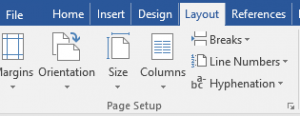
2. Once inside Page Setup, you will see a window with three tabs. Each tab requires adjustments. Match the items as they are noted in the diagrams below:
Margins Setup
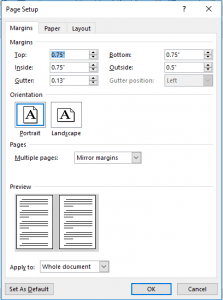
Paper Size Setup 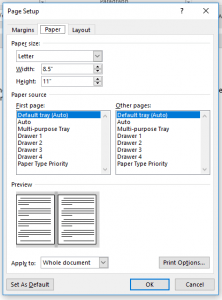
Layout Setup
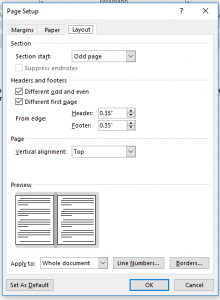
3. Click “Ok” and be sure to save your document.
That’s it!
Once you have configured your document using these steps, your manuscript will be formatted for an 8.5 x 11 inch book. If you need further information on KDP’s guidelines, you can find them here: KDP Guidelines
Happy writing!
I hope you enjoyed this post. Thank you for visiting!
Maureen Bartone
Writer. Creator. Designer. Lover of coffee and words and music.


